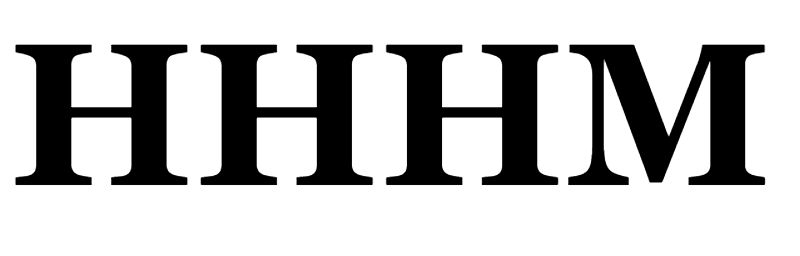New arrival DOSMONO Transtone MINi+
Two-way online translation Support in 72 languages:
English (South Africa)/ Armenia (Armenia)/ Indonesia (Indonesia)/ Malay (Malaysia)/ Bengali (Bangladesh)/ Czech (Czech Republic)/ Danish (Denmark)/ German (Germany)/ English (Australia)/ English (Canada)/ English (UK)/ English (India)/ Filipino (Philippines)/ English (United States)/ Spanish (Argentina)/ Spanish (Bolivia)/ Spanish (Chile)/ Spanish (Spain)/ Spanish (Mexico)/ Spanish (Peru)/ French (France)/ Croatian (Croatian)/ Icelandic (Iceland)/ Italian (Italian)/ Khmer (Cambodia)/ Latvian (Latvian)/ Hungarian (Hungarian)/ Dutch (Netherlands)/ Nepali (Nepal)/ Norwegian Pokmar (Norway)/ Polish/ Portuguese (Brazil)/ Portuguese (Portugal)/ Romanian (Romanian)/ Romance (Sri Lanka)/ Slovak/ Slovenian/ Finnish/ Swedish/ Tamil (Indian)/ Vietnamese/ Turkish/ Greek/ Bulgarian/ Russian/ Serbian/ Ukrainian/ Hebrew (Israel)/ Arabic (Israel)/ Arabic (Jordan)/ Arabic (United Arab Emirates)/ Arabic (Saudi Arabia) Arabic)/ Arabic (Iraq)/ Arabic (Egypt)/ English (Kenya)/ English (Nigeria)/ English (Tanzania)/ Arabic (Oman)/ Arabic (Lebanon)/ Arabic (Tunisia)/ Arabic (Qatar)/ Arabic (Kuwait)/ Hindi (India)/ Tamil (Sri Lanka)/ Tamil (Malaysia)/ Swahili (Tanzania)/ Swahili (Kenya)/ Korean/ Cantonese/ Japanese/ Chinese
Two-way offline translation support in 8 languages: Chinese/ English (US)/ Japanese/ German/ Spanish/ French/ Russian/ Korean
Network Settings: 3G/WIFI/ hotspot
Product highlight
1. Global Voice Talk. Based on the global network source, satisfy different people’s needs. Make your overseas business communication more smooth and efficient and the overseas trip more enjoyable.
2. Convert Speech to Text. Adopt color touch screen. Input voice, and the audio contents can be converted into text. Readable, audible and can be replayed. Provide you the more efficient communication.
3. Export Files. Export recordings and audio files through simple steps.
4. Offline Translation. Support 8 languages offline translation: Chinese, English, French, German, Spanish, Russian, Japanese and Korean. The translation mode will switch to offline translation automatically when there is no internet connection or signal.
5. Free Upgrade. The device supports system upgrade. With internet connected, you’ll receive the upgrade notification through message push if there is a new version.
6. Different accents can be recognized, therefore the translation accuracy is guaranteed.
English |
French |
Spanish |
Arabic |
American English |
French accent |
Spanish accent |
Egyptian accent |
British English |
Canadian accent |
International accent |
Saudi Arabian accent |
Australian English |
Product parameters
Screen |
2.0-inch HD touch screen |
Networking |
3G (WCDMA)/WIFI |
Bluetooth |
Supported |
Data transmission |
UBS cable |
Battery capacity |
1450mAh |
Battery life |
3 days standby time |
Audio output |
3.5mm headphone jack |
Operation system |
Android 6.0 and above |
Net weight |
85g |
Dimensions |
112*48*15mm |
Common Questions
1. How to extend the standby time?
when it not in use, please shut down the device, or short press the power button to enter into sleep mode. Turn down the volume also can save the battery.
2. Cannot turn on the device?
Check the battery level first. If the battery runs out, please charge the battery. Long press the power button to turn on the device. Make sure the power indicator light works normally.
3. Cannot connect to the internet?
Check whether there is network coverage, or check the SIM card installation.
4. Low translation accuracy rate?
Face the microphone correctly. Please input the speech with standard pronunciation. Please choose a relatively quiet environment.
5. Cannot charge the device?
Check the charging adaptor or the charging cable.
6. Cannot connect to WIFI signal?
Check whether there is network coverage; or check whether the wireless network switch is on.
Red = pink
Translation A Key: In the dialogue interface, press and hold Translation A Key for a time, then input voice in the language set in Translation A Key, release Translation A Key, and then the translation of words and voice corresponded to language set in Translation B Key completes , and starts playing; Long press Translation A Key under the unlock state to enter the dialogue interface directly;
Translation B Key: In the dialogue interface, press and hold Translation B Key for a time, then input voice in the language set in Translation B Key, release Translation B Key, and then the translation of words and voice corresponded to language set in Translation A Key completes , and starts playing; Long press Translation B Key under the unlock state to enter the dialogue interface directly;
Power Key: Long press to power on or off, short press to wake up screen or close the screen;
Volume +/- keys: Adjust the volume by plus or minus;
Dialogue Key: Long press to enter the intercom function directly
Quick guide
Technical parameters
CPU:MTK 6580 |
Display screen: 2.0 full-view HD touch screen |
Battery: 1450mAh |
Network: China Unicom, WIFI |
Support band: WCDMA:B1, B2 ,B4, B5, B8; GSM:900 | |
Tip: Please use a traffic card or an Internet of Things card, or a SIM card that supports China Unicom 3G. For overseas use, please understand the frequency band supported by the telecom operators of the destination.
Preparation work before use
The equipment supports two networking methods, one is to use the mobile network (with SIM card installed), and the other is to use the wireless network; According to your current network environment, you can choose one of the networking method. If both exist at the same time, the system will give priority to the use of wireless network to save user traffic.
Use mobile network
Before using, you need to install SIM card.
SIM card: When subscribe to join up communications network services, you will receive a mobile phone card, a traffic card or an Internet of Things card (SIM card for short) that can be inserted. This card include your subscribed information of network service, your personal identification number (PIN for short), and available network service information. About information on obtaining and using of SIM card, please consult SIM card provider, network service provider or network operator.
Use wireless network
You need to configure the wireless network through the menu “Setting” – “WIFI Setting” after the equipment is powered on, select the wireless network to connect, input the correct passwords to connect, it can be used after the connection is successful.
Install SIM card and memory card
Facing the back of the equipment, remove the card-holder from the card slot.
The gold chip shall be downward and SIM card shall be placed into the card-holder according to the right direction.